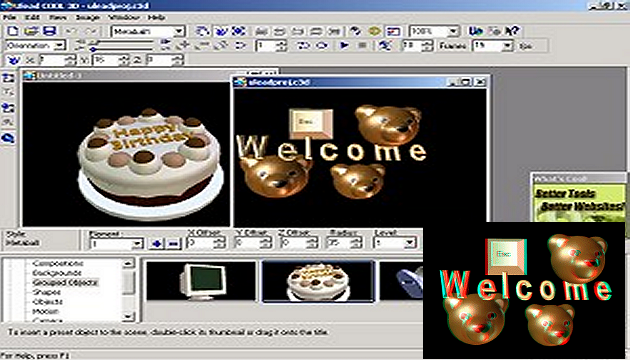The program is called Ulead Cool 3D and specializes mainly in creating 3D fonts. However, it also includes a number of 3D objects (and more can be downloaded) that can come in handy for all sorts of occasions. You can download a 15-day trial version of Cool 3D.
Note from 2023: This article was published on 3DJournal 20 years ago and is no longer current. We leave it here as a reminder of those days.
Starting to create
After installing and running the program, you can start creating right away. Want to add an object? In the bottom left corner, there is a window called EasyPalette and you can make your selection there. (If it is not displayed, you can select View/EasyPalette from the menu.)
For example, choose Studio/Shapes. You can insert the selected object into the image by simply dragging the mouse. You can then pan, rotate, or zoom in/out by selecting the correct function on one of the buttons above (the hand buttons or the blue balls with arrows) and dragging the mouse. You can also select a function from the drop-down list on the top left.
But the main specialty of the program is the texts. Just click on the button with the letter T on the left. Don't forget to select the appropriate font and size. You can apply some style and texture to the pasted text - again, just click into EasyPalette, this time on Object Style/Texture, and drag the selected sample into the text window.
3D image
When you're comfortable enough, select Studio/Camera in EasyPalette and then use the Distance (bottom) to adjust its position so that your scene takes up no more than 2/3 of the image. Now move it to the right (on the button bar below the Window menu option, select Group from the list and now, as you moved individual objects, move all the objects at once). And save it as a left-hand view (choose File/Create Image File).
Scroll the image to the left and save again, this time as a right-hand view. Now all that's left to do is paste both images into 3DJournal and create an anaglyph - a 3D image for the glasses. Of course, you can also take any of the objects you created (graphics or fonts) and use them in a collage. There are no limits to your imagination.
As you go through the program and experiment, you'll find that it offers a number of useful features, including animations. And if you find that it offers few different objects and effects, head over to the download page. Here you will find a number of other data files (arranged by date of creation). Just download them to disk and unzip them (they are in zip files). Then in Ulead Cool 3D in EasyPalette, right click on any view and select import from the menu. Then select all the downloaded files one by one and confirm - the imported objects will sort themselves into their categories.
3DJournal, March 2004