
3D texts or Plastic writing in space
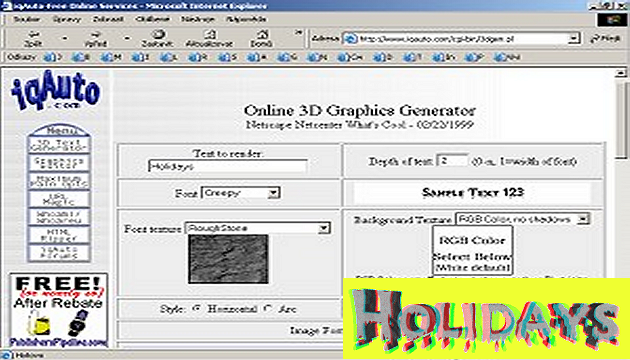
In the following article we want to give you a tip on how to create effective spatial texts. You can use them on their own or in 3D collages, and who you impress with them is up to you.
Share:
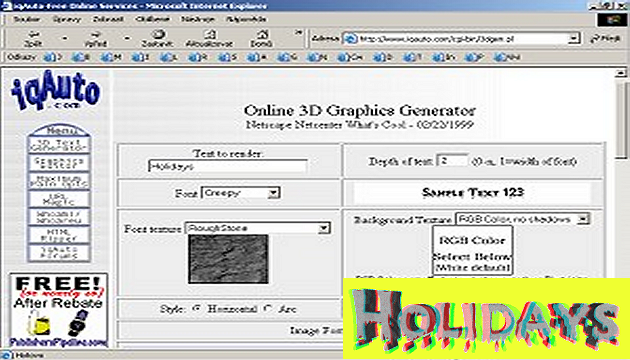
In the following article we want to give you a tip on how to create effective spatial texts. You can use them on their own or in 3D collages, and who you impress with them is up to you.
Share:We will use the online tool iqAuto to create the texts. Just fill in a few fields and the text is ready.
Note from 2023: This article was published on 3DJournal 20 years ago and is no longer current. We leave it here as a reminder of those times.
In the Text to render field, fill in your text (unfortunately, you can't use commas yet), Depth of text (i.e. depth) can be set to .2, font (i.e. font) and font texture and background can be selected as you like. For starters, we recommend choosing moderate colors - for example, stone (RoughStone) and a white background.
Set the style to Horizontal, the size is standard (320 x 240), and the format is gif. Angle of arc shouldn't need to be set (you can specify 0 to be safe), set camera offset vertical to 0, horizontal to -2 for the left image (and +2 for the right later). Also, the remaining fields can remain filled in as standard - i.e. Background Distance/None, Shadows/No, RGB three times 255, and Special Effects twice 0.
Use the Submit for Rendering button to submit the text for creation. Wait about 10 seconds and then the image should appear in all its glory. Right click on it and save it to disk. Double-click the Back button in the browser and fill in the horizontal camera shift to +2 for the right image - and let it create again.
Finally, just upload the text to 3DJournal and create an anaglyph - a 3D image of the text. If you want to use the text, for example, as a caption in a 3D photo, you can create a collage - just insert the text into the photo like any other object as described in our other articles.
3DJournal, February 2004